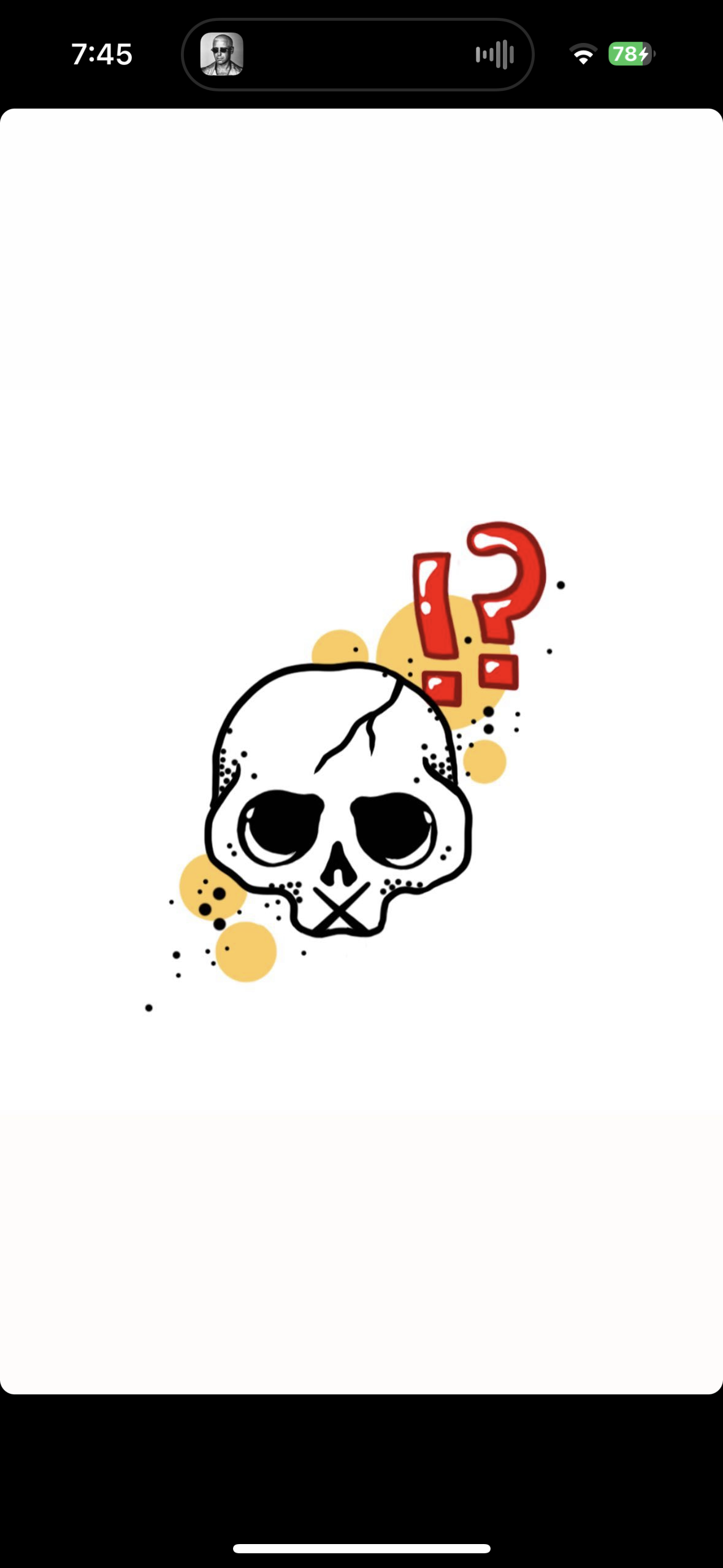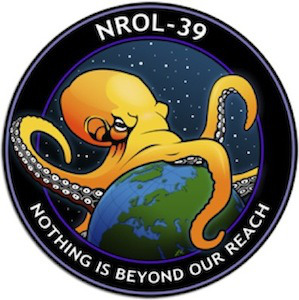As title says, once Valve announced the OLED deck, I saw the refurbished originals go on a deep discount and figured it was time to buy in. So I ordered a refurb 512GB and I’m so excited for it to arrive! Been in a gaming rut for a long time now and, having never been a PC gamer, I’m look forward to checking out a bunch of games I’ve never played before.
What tips do you have for a first time Deck owner?
Any essential games I should be sure to get?
And finally, is it possible to get games I own on the Epic Games Store (I collected all their free games over the years) or Xbox Game Pass PC games on my Steam Deck?
Don’t get it wet. And don’t feed it after midnight.
And no bright lights.
But then I get a bunch of free steam decks, and surely they will be just as cute and cuddly, right?
Ooh - I had never considered these tips!
Don’t install windows on it too, unless you REALLY need to. Just use the Linux desktop environment it comes with and find Linux programs that will meet your needs. It can not edit videos over 1 minute long without really chugging. It works great as a music daw though if that’s your thing.
Adding windows to the mix makes it less stable, and you’ll need to do a special sequence of buttons every time you boot.
+If you do some edgecase tinkering, you may loose your work when it updates.
That being said, I love this aspect of the device and have Windows booted on it. I treat the instability like a fun puzzle. You gotta be into that if your going to do it. +learning Linux stuff is good nerdy fun.
The best tip I have though, is if you are into fps. Use the right trackpad to aim, set it up so 1 swipe from left to right rotated you 180 degrees and set up the LEFT trigger to fire. It’s a little backwards feeling, but once you get it, you’ll never go back. Took me a year before I could comfortably play fps on it. Then I learned that secret and finished the master chief collection with it. There are vids out there to explain it more thoroughly.
Last tip. Smelling the fan exhaust is absolutely worth the health risk 👍
I wonder if refurbs vent smell are as fresh as new
I treat the instability like a fun puzzle.
This is how I view my dating life now.
That’s what happens when you stick your deck in crazy… Always dock responsibly.
Thanks for sharing the details about dual booting windows. I was wondering if it’s possible to have Bootcamp like setup (Mac’s had this before their Apple Silicon machines) wherein you select in the OS you’ve booted into to restart in the other OS? So like Windows System Tray would have Bootcamp thingy which has “Restart to Mac” and Mac had a setting where you select the boot volume to Windows. That can make the fun puzzle a bit less fun but probably more ergonomic.
Just because a game says it won’t work on Deck doesn’t mean it is true. They just haven’t tested thousands of games to verify compatibility. Sometimes it is as easy as getting and selecting a very specific Proton version, but other more involved fixes may be necessary. When in doubt, search “[game] + Steam Deck” to see if someone else has tried and succeeded (or failed).
Check out protondb.com/ to see how compatible a game is with the deck (and Linux in general). The comments will usually have suggestions for getting the game to run well.
This is great to know! Especially coming into this system with very little knowledge of how things work, or how to “optimize” games.
Good recommendations so I’ll just add some specifics.
For whatever emulation route you choose, I recommend using a separate SD card just for emulation. Makes it really easy to just get it set up on an SD card, the games appear and they are ready. No SD card, no emulation finagling. Keeps your ROMs off main deck storage which even 512gb fills up fast.
I like emudeck, some don’t, ymmv.
I don’t think I saw SSH recommended. I use FileZilla to transfer files between my PC and steam deck - handy for emulation files, small-medium sized games. It makes the process of transferring and setup so much easier. I like FZ cause once it’s set up there’s a quick connect so you don’t have to remember the details.
Hardware accessory: I highly recommend the Deckmate, it’s basically a VESA mount for the Deck. I attached a battery pack, mini dock, and have mounted the Deck to VESA stands. Seriously, it’s worth it.
+1 for SSH and FileZilla (or WinSCP)
The suggestion on keeping a separate SD card just for emulation is great! I have an extra SD card, ready to do this. Do I just need to install EmuDeck (on the SD card itself) and then add ROMs to it and it’s that easy?
Also, as a follow-up question: do you know if using FileZilla/SSH is possible to transfer files between a Macbook and Steam Deck? I have a PC, but it is admin-locked via my work. But I’m trying to figure out the best way to use my personal Macbook to do file management with Steam Deck.
Indeed it’s that easy! Pop in the blank SD card, run emudeck setup and just make sure you select the SD card and not internal storage (it has a clear popup, hard to miss).
I believe FileZilla does have a Mac client, so it should work just fine for you! I just remembered though, don’t get confused with FileZilla Server, I think that’s unrelated for our needs.
FWIW, regular old SSH can to FTP/SFTP (internet file transfer, I just like having a good GUI.
Enjoy!
For Epic Games, I’d also recommend Heroic. You can download it from the Discover Software Center in Desktop Mode.
Some quick tips:
- If you need to bring up a keyboard for whatever reason, you can hold the STEAM button, and press X.
- Expect to tinker and play around with things, I think the software is still a bit new and rough around the edges.
- Search the Discover Software Center for software in general; it’s a good place to download things like browsers and applications.
- If you want to know if a game runs or not, you can check https://www.protondb.com , it’s a crowdsourced version of Valve’s “Steam Deck Verified”, where people say how well games work.
Some game recommendations, based on ones I’ve played. Not had a chance to try them all on the Steam deck, but they should work:
- Stardew Valley
- Baba is You
- Celeste
- Cuphead
- Dicey Dungeons
- Slay the Spire (Think you have to use the touch screen though)
- Sonic Mania
- Wargroove
- Zeepkist
- The Binding of Isaac: Rebirth
- Hades
- Pizza Tower
- Tunic
- Return of the Obra Dinn
- Demon’s Tilt
Install all the emulators you can. Learn how to emulate. It’s so much fun to play older games that you might’ve missed out on in the past.
Any recommendations? I never owned a Gamecube and am looking forward to a bunch of those games; as well as replaying a bunch of old PS2 and PS3 games!
Use dolphin for gamecube. PCSX2 for PS2 games and RPCS3 for PS3 games. And for games, check out “nopaystation” it’s the best for PSX games. There are other amazing sites. Just search it.
Enable SSH access (but make sure it only accepts key-based logins - password based on a mobile device that might operate in untrusted networks is a bad idea).
If you enable SSH, you can transfer files from the PC over WLAN. (If you are on Windows: FileZilla is your friend.) Also, you can remote access the Steam Deck command line via SSH. (If you are on Windows: PuTTY is your friend.) That’s way less annoying than having to type longer texts (think: script files to launch emulators) with the on-screen keyboard.
Oh, and if you are into Retro Gaming, my small guide on how to add DOS games to the steam library and get MIDI working for them might be worth a look.
I know next to nothing about PC utilization. I’ve mainly been a Mac user, but am familiar with PCs from using one at work. It’s not really admin locked so u typically can use it for personal things; but I admit that I don’t really know anything about SSH access or transferring files via FileZilla.
Is there a good guide somewhere that explains how to do this?
There are plenty on the web (for instance on handheld.quest), but I haven’t found a single one that contains all details…
So, I’ll just try to sum up the details here:
First things first: SSH stands for Secure Shell, and is basically an encrypted remote command line, but it offers much more features than just a command line, including, but not limited to, file transfer. The file transfer feature is also known as sftp, and generally considered to be the successor of the more well known ftp protocol.
The very first thing I would do on the Steam Deck would be to set a host name in the settings, such that you don’t need to use the IP address to address it over the network. Screenshot (I totally haven’t just found by googling).
The Steam Deck comes with an SSH server pre-installed, you need to enable it though. The following steps need to be done on a terminal, in desktop mode. The terminal that’s installed on the Steam Deck is called “Konsole” (if I remember correctly). Once you have a terminal running on Desktop Mode, you can enable the SSH server via the following steps (I’ll link the help for all commands I mention, so that you can verify that I’m not trying to trick you into doing something bad):
- First you need to get administrator (“root”) access to the Steam Deck, what can be done by setting a password for the default user. Don’t worry, the Steam Deck won’t start asking for a password on startup, it’s just required in order to get admin access. The command to set/change the current user’s password is simply
passwd. While typing the password, there won’t be any feedback on the screen. This is normal. - Once the password has been set, you can use the
sudocommand to run other commands as administrator.sudowill ask you to confirm your identity by entering the password. - To start the SSH server, you can use
sudo systemctl start sshd. Help files:systemctl,sshd - To stop the SSH server again, you can use
sudo systemctl stop sshd. - To enable autostart for the SSH server,
sudo systemctl enable sshd(but I would not recommend this unless you disable password based logins - see below) - To disable autostart for the SSH server,
sudo systemctl disable sshd
On the PC from which you want to connect to the Deck you will need some kind of sftp client. On Linux most file managers have sftp functionality built-in. On Windows and MacOS one needs a special program for this though (afaik). There are many, many alternatives here (just search “sftp client” in your search engine of choice), but the most well known one is FileZilla, which works on Windows, macOS, Linux and many other operating systems. I recommend FileZilla for two reasons. The first is that it’s open source (and free of charge), the second one is that I personally like it as a tool. At work I (have to) use Windows, and whenever I have to transfer files to a remote system like our webservers, our contractor’s cloud storage, or simply to copy a few music files from my phone to the office PC (yes, I am this old), FileZilla is the go-to solution for me.
If you have started the SSH server on the deck, you should now be able to access its contents via sftp. The default user on the Steam Deck is called
deck, the password is the one you set earlier using thepasswdcommand. If you are lost using FileZilla, there’s a user’s guide online.Now, as promised, a few words on security and autostarting the SSH server. If you plan on auto-starting the SSH server on the Steam Deck, I would recommend to set up a means to connect to it without a password, and then to disable password-based SSH connections. The reason is that the Steam Deck, as a mobile device, will quite likely end up in insecure or otherwise untrusted wireless networks, and passwords are really not the most secure way of user authentication… Since SSH is a full remote access protocol, anyone who guesses your password and can reach the deck over the network could do anything on it. Given that the deck’s battery runtime is already short enough even if there is no bitcoin miner running in the background, you probably don’t want password based logins via SSH enabled permanently.
That’s where Public-key authentication comes in. You can configure the SSH server to allow users to connect without a password, if the users have access to a private key for which the corresponding public key is known to the server. To enable this, all you need to do is to create a public/private SSH key pair, and upload the public key to the SSH server on the Steam Deck. The exact process of creating those keys is again depending on the operating system. Here’s a guide about SSH key generation that includes instructions for macOS and Windows. On macOS or Linux the instructions are actually identical. You just need to open a terminal, and, if they don’t exist for your user yet, run
ssh-keygento create the keys. Then you can usessh-copy-idto upload the public key to the Steam Deck. Once that is done, if your system usesssh-agent, connecting via public key should “just work” - also in FileZilla. If you don’t use ssh-agent, you can try these steps in FileZilla.Once you have confirmed that passwordless public-key logins are working, you can edit the file /etc/ssh/sshd.conf on the steam deck. You’ll need admin access, so the easiest way to do that is probably to run
sudo nano /etc/ssh/sshd.confon a terminal (nano help). The relevant change is to replace the linePasswordAuthentication yesbyPasswordAuthentication no(here’s the help file for sshd.conf). In order to apply these changes, you probably need to restart the SSH server:sudo systemctl restart sshd.- First you need to get administrator (“root”) access to the Steam Deck, what can be done by setting a password for the default user. Don’t worry, the Steam Deck won’t start asking for a password on startup, it’s just required in order to get admin access. The command to set/change the current user’s password is simply
I’m going to make a recommendation for pretty much all the metroidvanias, the deck was practically built for them. The Castlevania Advance collection has three great old games, including Aria of Sorrow, which was the progenitor of Bloodstained (which might honestly have a little too much going on - if you feel like you’d enjoy a simplified version of that, Aria is your game.)
But also do remember to pick up Hollow Knight. And Blasphemous. And if you’re emulating, Metroid fusion, Zero Mission, Metroid prime even, if you feel like frigging around with the GC emus.
Also, Soulslike games play particularly well on deck. I can get a pretty stable 30 out of Elden Ring, I’m sure the older titles work pretty well too.
I definitely am looking forward to doing a HK replay on the Deck. Super interested in getting into emulation too…but a bit nervous to dip my toes into it. Having never been a PC user I’m not super well versed in using them and installing extra stuff on devices like the Deck.
Also: Elden Ring is going to be my day one buy. Been waiting to play this one and can’t wait!