Dear MicroG
The instructions https://lineage.microg.org/ say
Before installing the ZIP you should check that it has the correct signature. You have to use a Python script to verify the signature, available here. Install Python 3 (if not already done) and the required packages (as explained in the README), then run:
python3 update_verifier.py lineageos4microg_pubkey lineage-microG.zip
I have no experience of verifying signatures.
I have no experience of python.
I think I have downloaded and installed Python 3 correctly.
I have downloaded the microG zip.
Could you talk me through the steps to check the signature please ?
In case it’s important - I am using macOS 10.13
Yours sincerely ROMMMELLL

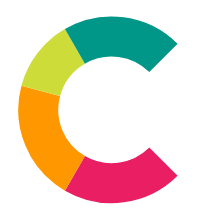
As already mentioned in your former post, this is just to verify the integrity of the files. It’s not a neccessary step, but could safe you from a bricked phone.
To find out just open the App Terminal and type
python3and hit return. Your should see something like thisPython 3.11.3 (main, Apr 5 2023, 15:52:25) [GCC 12.2.1 20230201] on linux Type "help", "copyright", "credits" or "license" for more information. >>>Download the python script from the mentioned location: Green “<> Code” button > Download Zip. Unzip that stuff.
Open the Terminal again and
cdinto that folder. Then typepython3 update_verifier.py lineageos4microg_pubkey /path/on/your/machine/lineage-18.1-20230614-microG-jfltexx.zipand see
verified successfullyDear K
I opened the Terminal and typed python3 and hit return and saw something like what you have written above, so it seems I have successfully installed Python3, thankyou.
I went to https://github.com/lineageos4microg/update_verifier and clicked the green code button. I clicked on Download Zip. update_verifier-master.zip appeared in my Downloads. I double clicked on this and a blue folder titled update_verifier-master appeared.
I think the next step is to Open the Terminal again and cd into that folder.
BUT I am stuck at this point because I don’t know what “cd into that folder” means, or how to do it.
Could you elucidate ?
Yours sincerely ROMMMELLL
cdmeans change directory. Its a CLI (Terminal) tool to - as the names suggests - change the directory you want to work in. It our case the folder with the unzipped files.Assuming your Mac username is “rommmelll” and that zip file is in your downloads folder, the path should be something like “/Users/rommmelll/Downloads/update_verifier-master”. So the command
cd /Users/rommmelll/Downloads/update_verifier-mastershould work.Hint: you can use the tab key to auto-complete here. Type
cd /Users/rand press tab and it should fill in tocd /Users/rommmelll. Terminal app will try to autocomplete everything after the last/, in this caser. If there is more than one option withrit will list them and you can specify it more withromand press tab again. See this video for example, for a few more details.Once you’ve
cd’d into that folder you can continue with thepython3command from above.Note: If you don’t specify a full path, something like
/Users/rommmelll/some/file.zip, the Terminal app will always expect the files you’re referencing in the current directory. So either usecdas mentions above, or use full qualified paths. Usepwd(print working directory) to find out which path you’re currently in.Also have a look at some tutorials regarding the Mac Terminal.
Dear K
I changed the directory as you instructed.
Afterwards, in the CLI, I typed pwd and hit enter.
In reply it showed the path ending in update_verifier-master
I typed python3 update_verifier.py lineageos4microg_pubkey /Users/my user name/Downloads/lineage-18.1-20230614-microG-jfltexx.zip and hit enter
In reply it showed
Traceback (most recent call last): File “/Users/my user name/Downloads/update_verifier-master/update_verifier.py”, line 6, in <module> from pyasn1.codec.der.decoder import decode as der_decoder ModuleNotFoundError: No module named ‘pyasn1’
Did I do something wrong ?
Please read and understand those prompts. Python missing the module
pyasn1(python3-pyasn1). Its mentioned in the readme as a requirement.You can install it via
pip3also as described in the readme.If you don’t have
pip3installed on your Mac, I think you can get it via brew. I don’t have a Mac myself, so I’m not entirely sure.Dear K
I found I do have pip3. I installed pyasn1 using pip3.
I tried again, and got an error message. This time I needed rsa. Which I installed using pip3.
I typed python3 update-verifier.py etc…
In reply it showed
verified successfully
Thankyou very much for taking the time to help me.
Yours sincerely ROMMMELLL
You’re welcome. Hope you learned a little.
Dear K
I tried to flash the recovery, but it wouldn’t read the file.
Then I remembered what you taught me about changing the directory.
I thought, " Could it hurt to cd into Downloads to tell it where the file is ? "
I ran the CLI command and it flashed the recovery no problem.
The same with the adb sideload.
And now I have LOS4MG on my S4.
Thanks for taking the time to help me.
Yours sincerely ROMMMELLL
Great to hear.
You can always address files via absolute or relative paths.
Relative:
cd /Users/rommmelll/Downloads/ adb sideload lineageos-recovery.imgor absolute:
Maybe you want to learn a little more about paths to understand how to reference files.
I suggest you read a little further on that topic and play around with the terminal. Find some tutorial videos if that works better for you.