

Darn thats High-Res. Nice!


Darn thats High-Res. Nice!


Try
(First one is better.) To get .nzb files. Then use a Usenet Access Provider. Those save all files shared via usenet over a predefined time period. – though some archive different usenet publications than others. Simply differs by what servers they connect to afaik.
Not entirely sure on the architectural work here but thats the best you’ll get from me in a minuite.
Search for diffetent providers. Check the link for them. Maybe the available payment methods might be worth a look.
Eweka supports paypal i think, but not sure on this one.
For automation you will need an api access to the sites from the bulletpoints above – the free access gives very limited access via api. Which is why automation tools fail on a free account to automatically download new episodes .nzb files from them.


Usenet for german stuff. Forget about torrents when searching in german.
You go DDL or Usenet. DDL is goof in terms of stuff available but bad in terms of automation.
Usenet is good in both.
Use this to get yourself familiar:


Found in here on the linked pages down in the list. https://wiki.dbzer0.com/piracy/megathread/
https://shakil-shahadat.github.io/awesome-piracy/#usenet
Didnt take that much time to search. Maybe the megathread itself also has some additional pages about the usenet.


Feel ya.
Always have to contain my laughter when sitting on the company shitter and people entering the stall next to me, just to unleash hell into the innocent opening beneith them.
Don’t know why but the earth shattering sound of the musical orchestra some people give out for free on the shitter is amazingly amusing to me. :3


For cool features: xWiki
For conveniance in setting up: if you got a synology, use the synology notes app.


You are welcome!
Yepp multiple users is a whole different but also great area.
Using the work apps feature thingy you wont have to switch profiles and push messages are more readily available (not as much delayed as if you chose to use a guest profile).


Well then, lemme give you something more specific to look into:
Most Android Phones kinda hide the option to turn the Work-Profile on. But it is implemented at the core of android and should really be available on any android device thats from the last 5 years.
Once you turn it on once you will be always able to see it. And you will also get one of those buttons available in your notification center. Just like those, that turn on and off your Wifi - this one will turn on your work profile. Or off - if Off, alllll the apps installed in the work profile will be disabled completely until you enable the work profile again.
Very handy for splitting private and work stuff - since you can just turn off work profile when you walk out of the office and wont be bothered anymore.
Lets get to the turnings thing on part:
You simply need one app to activate the work profile.
“Shelter” –> this app is not on the google playstore.
This app is in the F-Droid Store. Since this is also a new thing lemme explain this real quick. F-Droid is an store just like Google Play Store. You can download and install apps from there. It comes as an app for your device, or you can just simply browse it in the webbrowser and download the apps you want from it from there. The F-Droid Store is well known in the Opem Source Community and is the Go-To Place if you want privacy respecting apps. - I am saying this to make sure you can trust this new and to you unknown store.
Soooo. Back to the topic. Download either the complete F-Droid Store and in this app then search for the “Shelter” app - or simply download the shelter app once from the Website of F-Droid directly. Keep in mind if you go with the downloading F-Droid route: on its first launch, F-Droid will take ~30 secs to update its repositories and you wont find any apps in the search menu. So let it stay put for a few secs before starting your search.
To make it as less of a hassle as possible ill go forward and describe the route where we will install the app directly from the website.
I hope this helps ya!

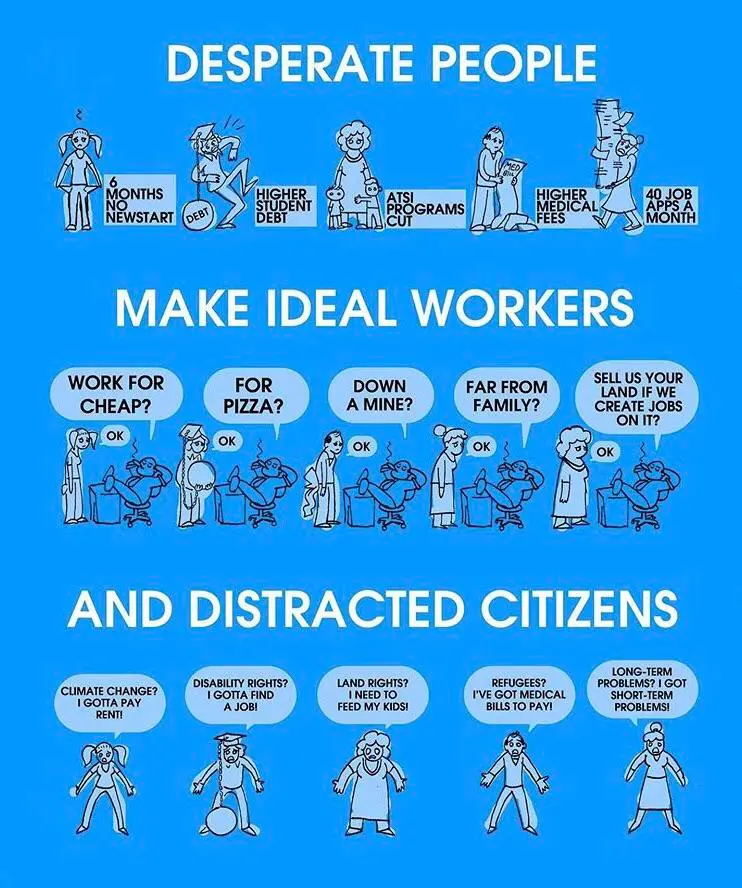
We have such robust worker rights, that this is counting as spying on the employee. They were checking if they were actually sick or not.
This is illegal in germany. Anyone suing will have a good time in labor court :3

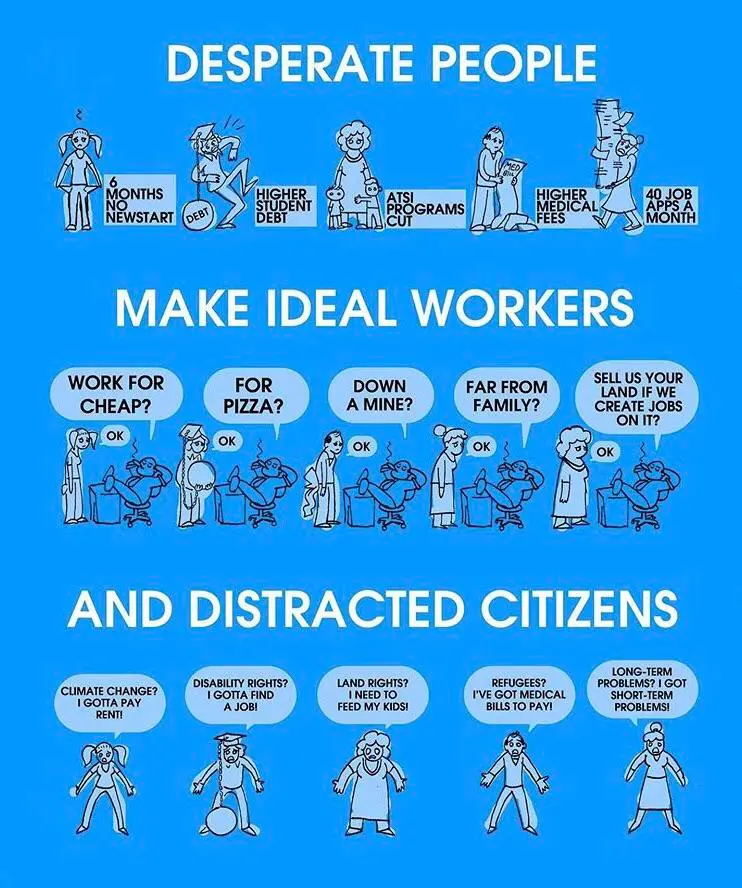
Ohhh shit. Those managers are in for a good time.
Workes court will pull them in little pieces. This shit is so fucking illegal in germany.


I guess the best way for that, is to crosscheck with the maiantained list on the megathread of this community.


Happy, that you found my comment :D
I’ve also searched for such a solution for a longggg time. When i finally found it though… holy moly i was happy about that


You could also go the route of directly downloading from spotify with Zotify.
If you got premium it downloads in full 320kps. (Make sure to use the --download-real-time=True toggle to raise no suspicion for spotify servers. This way you download as fast as if you were listening to the songs/audiobooks yourself.
Its a command line tool. Though if it can remove possible DRM Watermarks from the audiostream - no clue. But i wouldnt think they actually do that.
I don’t know where else you could look but the common E-Book & Audiobook places. So far many Books were not listed in the usual piracy sites. I had to search explicitly for the only Book/Comic/Audio Book related ones.
These sites however have TONS of Material in all kinds of categories. So even if there wouldnt be a “Artbook” Filter, if you look for a reocurring comic, make use of the reocurring name and hit the search with it.
You may have to check what are the best sites for your language though.


I guess OBS? Works on Windows if you use the webbrowser and disable Hardware Acceleration. Be advised though, the resolution and bitrate on browsers alone could be limited and also on linux clients.
I think the best way is still to rely on already ripped content. Though if you want to start creating webrips yourself, afaik people use their cookies and use the streams, that the browsers/applications get pushed and turn them into other video formats. But not at all a pro on this topic. Someone else here is surely better informed than me on this topic.


Hm, well then maybe an alternative to usenet maybe try the OCH-Variant. Many sites out there for the german dubbed content. An old but good site to get to some good warez sites fast is startseite.to But some old links still exist and might not be the best route to go, so still be cautios matey.


Yeah I’m also still onm the manual way and not really happy with it.
But on this topic this dudes Page has been often mentioned in threads. Maybe you can get it working for you:
https://github.com/PCJones/radarr-sonarr-german-dual-language


For a complete series its difficult. I guess you could copy all the links of each episode, put it in a .csv file, and let GPT write a script that opens up a Terminal/CMS/Powershell that calls yt-dlp with the parameter being the link of each episode.
Naming to be S01/E01 could get difficult but you could make another row in the .csv file and let GPT edit the script, so that after the download is complete the file gets renamed to the corresponding row.
Oooor you go the easiest way and sail the high seas, go to serienjunkies.org or other sites like this one, and go with one of the one-click-hosters, pay them and be good for a year or whatever time range you would choose.


I think he has a typo, yes. The correct link:
Edit: if you have a link of the video on the arte website, you might wanna try to copy the link and put it into yt-dlp. It is capable of downloading from youtube with sponsorblock information but also capable of downloading videos from other sites. For example the ARD Mediathek or Arte.
Get what you are trying to say but both are still encrypted. They simply aren’t end to end encrypted. So the messages are private. Until obviously the company servers get hacked or police raided and the keys to the encryption get stolen. You are protected against this in E2E encryption. True.
Ii guess telegram once was the alternative to whatsapp, then made maany more featutes abailable in fast time paces which led to another bunch of migrators.
Now noone wants to move away because why? For the usual end user there is no negative to them.
I am fully on your side and am using signal and matrix and try to migrate as many people as possible but its hard.