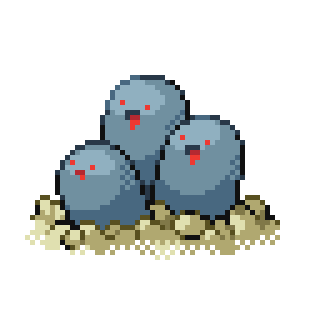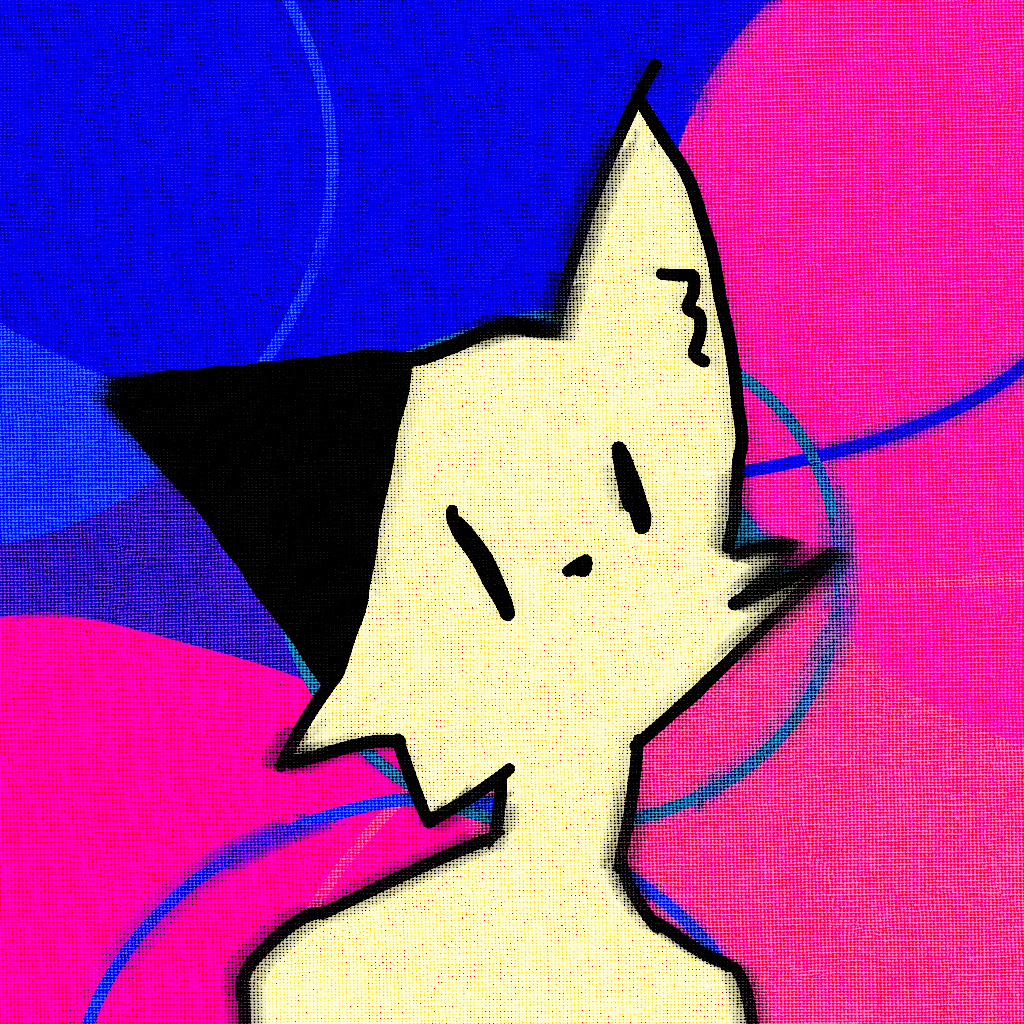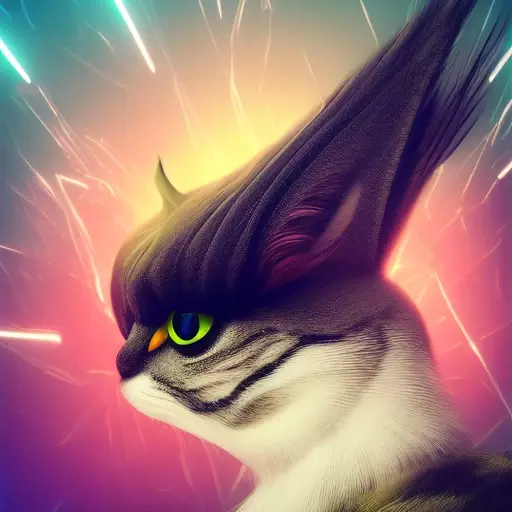You know, ZFS, ButterFS (btrfs…its actually “better” right?), and I’m sure more.
I think I have ext4 on my home computer I installed ubuntu on 5 years ago. How does the choice of file system play a role? Is that old hat now? Surely something like ext4 has its place.
I see a lot of talk around filesystems but Ive never found a great resource that distiguishes them at a level that assumes I dont know much. Can anyone give some insight on how file systems work and why these new filesystems, that appear to be highlights and selling points in most distros, are better than older ones?
Edit: and since we are talking about filesystems, it might be nice to describe or mention how concepts like RAID or LUKS are related.
As with every software/product: they have different features.
ZFS is not really hip. It’s pretty old. But also pretty solid. Unfortunately it’s licensed in a way that is maybe incompatible with the GPL, so no one wants to take the risk of trying to get it into Linux. So in the Linux world it is always a third-party-addon. In the BSD or Solaris world though …
btrfs has similar goals as ZFS (more to that soon) but has been developed right inside the kernel all along, so it typically works out of the box. It has a bit of a complicated history with it’s stability/reliability from which it still suffers (the history, not the stability). Many/most people run it with zero problems, some will still cite problems they had in the past, some apparently also still have problems.
bcachefs is also looming around the corner and might tackle problems differently, bringing us all the nice features with less bugs (optimism, yay). But it’s an even younger FS than btrfs, so only time will tell.
ext4 is an iteration on ext3 on ext2. So it’s pretty fucking stable and heavily battle tested.
Now why even care? ZFS, btrfs and bcachefs are filesystems following the COW philisophy (copy on write), meaning you might lose a bit performance but win on reliability. It also allows easily enabling snapshots, which all three bring you out of the box. So you can basically say “mark the current state of the filesystem with tag/label/whatever ‘x’” and every subsequent changes (since they are copies) will not touch the old snapshots, allowing you to easily roll back a whole partition. (Of course that takes up space, but only incrementally.)
They also bring native support for different RAID levels making additional layers like mdadm unnecessary. In case of ZFS and bcachefs, you also have native encryption, making LUKS obsolete.
For typical desktop use: ext4 is totally fine. Snapshots are extremely convenient if something breaks and you can basically revert the changes back in a single command. They don’t replace a backup strategy, so in the end you should have some data security measures in place anyway.
*Edit: forgot a word.
Btw COW isn’t necessarily (and isn’t at least for ZFS) a performance trade-off. Data isn’t really copied, new data is simply written elsewhere on the disk (and the old data is not marked as free space).
Ultimately it actually means “the data behaves as though it was copied,” which can be achieved in many ways. There are many ways to do that without actually copying.
So let me give an example, and you tell me if I understand. If you change 1MB in the middle of a 1GB file, the filesystem is smart enough to only allocate a new 1MB chunk and update its tables to say “the first 0.5GB lives in the same old place, then 1MB is over here at this new location, and the remaining 0.5GB is still at the old location”?
If that’s how it works, would this over time result in a single file being spread out in different physical blocks all over the place? I assume sequential reads of a file stored contiguously would usually have better performance than random reads of a file stored all over the place, right? Maybe not for modern SSDs…but also fragmentation could become a problem, because now you have a bunch of random 1MB chunks that are free.
I know ZFS encourages regular “scrubs” that I thought just checked for data integrity, but maybe it also takes the opportunity to defrag and re-serialize? I also don’t know if the other filesystems have a similar operation.
Not OP, but yes, that’s pretty much how it works. (ZFS scrubs do not defrgment data however).
Fragmentation isn’t really a problem for several reasons.
-
Some (most?) COW filesystems have mechanisms to mitigate fragmentation. ZFS, for instance, uses a special allocation strategy to minimize fragmentation and can reallocate data during certain operations like resilvering or rebalancing.
-
ZFS doesn’t even have a traditional defrag command. Because of its design and the way it handles file storage, a typical defrag process is not applicable or even necessary in the same way it is with other traditional filesystems
-
Btrfs too handles chunk allocation effeciently and generally doesn’t require defragmentation, and although it does have a defrag command, it’s almost never used by anyone, unless you have a special reason to (eg: maybe you have a program that is reading raw sectors of a file, and needs the data to be contiguous).
-
Fragmentation is only really an issue for spinning disks, however, that is no longer a concern for most spinning disk users because:
- Most home users who still have spinning disks use it for archival/long term storage/media that rarely changes (eg: photos, movies, other infrequently accessed data), so fragmentation rarely occurs here and even if it does, it’s not a concern.
- Power users typically have a DAS or NAS setup where spinning disks are in a RAID config with striping, so the spread of data across multiple sectors actually has an advantage for averaging out read times (so no file is completely stuck in the slow regions of a disk), but also, any performance loss is also generally negated because a single file can typically be read from two or more drives simultaneously, depending on the redundancy config.
-
Enterprise users also almost always use a RAID (or similar) setup, so the same as above applies. They also use filesystems like ZFS which employs heavy caching mechanisms, typically backed by SSDs/NVMes, so again, fragmentation isn’t really an issue.
Cool, good to know. I’d be interested to learn how they mitigate fragmentation, though. It’s not clear to me how COW could mitigate the copy cost without fragmentation, but I’m certain people smarter than me have been thinking about the problem for my whole life. I know spinning disks have their own set of limitations, but even SSDs perform better on sequential reads over random reads, so it seems like the preference would still be to not split a file up too much.
-
So ext4 is the best for desktop gaming performance?
It likely has an edge. But I think on SSDs the advantage is negligible. Also games have the most performance critical stuff in-memory anyway so the only thing you could optimize is read performance when changing scenes.
Here are some comparisons: https://www.phoronix.com/news/Linux-5.14-File-Systems
But again … practically you can likely ignore the difference for desktop usage (also gaming). The workloads where it matters are typically on servers with high throughput where latencies accumulate quickly.
Having tried NTFS, ext4 and btrfs, the difference is not noticeable (though NTFS is buggy on Linux)
Btrfs I believe has compression built in so is good for large libraries but realistically ext4 is the easiest and simplest way to do so I just use that nowadays
Well that’s because any support for it is unofficial. NTFS is made for Windows
And proprietary and an old piece of garbage.
I didn’t want to sound to harsh, but yea
I had a pretty bad experience with the Paragon NTFS3 drivers a couple years ago. Basically the kernel hung, maybe from this, maybe not, but it ended up with filesystem corruption on my hard drives.
Thankfully, Windows was able to fix it but until recently I relied on NTFS-3G. Paragon’s NTFS3 driver seems to be faring a lot better nowadays.
[This comment has been deleted by an automated system]
I’d be surprised to find out there was one filesystem that consistently did better than others in gaming performance. ext4 is a fine choice, though.
does tmpfs count?
I remember reading somewhere that btrfs has good performance for gaming because of deduplication. I’m using btrfs, haven’t benchmarked it or anything, but it seems to work fine.
Going to be they or XFS. There was a benchmark of the different filesystems I heard about never found it though. It was recent and included bcachefs
Perhaps I’m guilty of good luck, but is the trade off of performance for reliability worth it? How often is reliability a problem?
As a different use case altogether, suppose I was setting up a NAS over a couple drives. Does choosing something with COW have anything to do with redundancy?
Maybe my question is, are there applications where zfs/btrfs is more or less appropriate than ext4 or even FAT?
For fileservers ZFS (and by extension btrfs) have a clear advantage. The main thing is, that you can relatively easily extend and section off storage pools. For ext4 you would need LVM to somewhat achieve something similar, but it’s still not as mighty as what ZFS (and btrfs) offer out of the box.
ZFS also has a lot of caching strategies specifically optimized for storage boxes. Means: it will eat your RAM, but become pretty fast. That’s not a trade-off you want on a desktop (or a multi purpose server), since you typically also need RAM for applications running. But on a NAS, that is completely fine. AFAIK TrueNAS defaults to ZFS. Synology uses btrfs by default. Proxmox runs on ZFS.
ZFS cache will mark itself as such, so if the kernel needs more RAM for applications it can just dump some of the ZFS cache and use whatever it needs.
I see lots of threads on homelab where new users are like “HELP MY ZFS IS USING 100% MEMORY” and we have to talk them off that ledge: unused RAM is wasted RAM, ZFS is making sure you’re running fast AF.
ZFS cache will mark itself as such, so if the kernel needs more RAM for applications it can just dump some of the ZFS cache and use whatever it needs.
In theory. Practically unless I limit the max ARC size, processes get OOM killed quite frequently here.
unused RAM is wasted RAM
In theory. But how it is implemented in current systems, reserved memory can not be used by other processes and those other processes can not just ask the hog to give some space. Eventually, the hog gets OOM-killed or the system freezes.
ZFS is a crazy beast that’s best for high end server systems with tiered storage and lots of RAM.
ext4 is really just a basic file system. Its superior to NTFS and fat as it does have extra features to try to prevent corruption but it doesn’t have a large feature set.
Btrfs is kind of the new kid on the block. It has strong protection against corruption and has better real world performance than ext4. It also has more advanced features like sub volumes and snapshots. subvolumes are basically virtual drives.
Another few older options include things like XFS but I won’t go into those.
List of filesystems: https://en.m.wikipedia.org/wiki/Comparison_of_file_systems
and has better real world performance than ext4
Source? Most benchmarks I’ve seen it lags behind
My personal testing
deleted by creator
Well I use it pretty much exclusively now for bare hardware. For VMs it doesn’t matter so I use ext4
deleted by creator
https://www.phoronix.com/news/Linux-5.14-File-Systems
It seems actually F2FS is the best?? Thats used in Android and optimized for Flash storage, does that include SSDs?
Yes, but most filesystems are already optimized for flash storage. Arch wiki says f2fs is prone to corruption on power loss. Based on that and the lack of information on its anti-corruption measures I’m inclined to think it doesn’t have one and that’s why it’s faster. I wouldn’t use it in a non-battery operated device.
So basically all laptop users can safely use it.
Crazy how PC users rely on such a steady power supply. Arent there small UPS devices for a few seconds with auto shutdown?
Catastrophic battery failure isn’t really any less likely than catastrophic power supply failure (conceptually. If you use a brandless grey power supply, results may vary).
That link is for kernel 5.14, so I’d say those results are pretty much invalid for most users (unless you’re actually on it, or the 5.15 LTS kernel). There have been a ton of improvements in every filesystem since then, with pretty much every single kernel release.
A more relevant test would be this one - although it talks about bcachefs, other filesystems are also included in it. As you can see, F2FS is no longer the fastest - bcachefs and XFS beat it in several tests, and even btrfs beats it in some tests. F2FS only wins in the Dbench and CockroachDB benchmarks.
Thanks. Bcachefs is for SSD-HDDs isnt it?
Not quite. Bcachefs can be used on any drive, but it shines the best when you have a fast + slow drive in your PC (eg NVMe + HDD), so the faster drive can be used as a cache drive to store frequently accessed data.
Benchmarks are also usually very different from real world usage, tbh
I’ve started using BTRFS on my laptop with OpenSUSE and on my Steam Deck. It does two things for me, which I’m interested in. On OpenSUSE it does a snapshot before every system update. So if anything goes wrong I can easily roll back.
On the Steam Deck I love the deduplication. It’s really great for a ton of Windows games that all need their own little “Windows” environment which amounts to a GB or two per game. With BTRFS I only use that space once.
Can you elaborate more on deduplication? Is this a feature you setup, or does it sort of work out of the box? This is a new concept to me, but sounds incredibly useful, especially in that scenario.
I used a script that did everything for me, so I’m not 100 % sure. But as far as I know you enable the feature at mount time and then every time you copy something only a reference is copied until you actually do a change to the new or old file.
For everything else a cronjob runs every week or so to search for unnecessary duplicates.
And if a copied file is changed, btrfs only stores the difference instead of two complete files. E.g. if the 1GB file1 is copied to file2, they will take 1GB total. If 100MB is appended to file2, the total storage usage is 1,1GB
deleted by creator
it’s not automatic since it will eat resources while it’s running. but it’s a feature of btrfs.
deleted by creator
Using Btrfs you can do some pretty cool snapshotting: It’s basically like system restore of Windows but MUCH faster and pretty seamless. Even if you annihilate the whole operating system you can restore the snapshot and voila, have fun! It also has compression which can save some wear on SSDs and of course give you some more free™ storage space, which is cool [actual benefits depend on workload*]
ZFS also has snapshotting too FWIW.
ZFS has almost everything ever conceived for filesystems lol it’s a whole ass volume manager and filesystem into one
Do you know how I could split my default
/var/home/userinto/var/home/user/.var,/var/home/user/Torrentsand the rest?Think that would be great for use with btrbk, when I find out how to use that.
Damn BTRFS and btrbk need an easy GUI, I have the feeling its great for backups
There’s no GUI, but following the wiki pages on BTRFS subvolumes you should be able to make a subvolume for those with like 2 simple commands (take a look at the man page for BTRFS subvolumes as well)
btrfs = B-tree filesystem
B-trees are a data structure.
Great. So what?
You know, ZFS, ButterFS (btrfs…its actually “better” right?), and I’m sure more.
I call it butterface
Butterface?! That’s my wife!
related question, although i don’t think it’s big enough for a post of its own.
if i use btrfs subvolumes, does it mean that i can have one EFI partition and one root partition, and then subdivide the root partition using subvolumes? how would that work during the installation process? or is it done after installation?
One EFI + one ROOT partition is what I do on both my laptop and desktop for years, /home is a subvolume to my root partition. This setup suits my needs as I don’t have to worry about how big should my root or home (gaming) partition should be.
I use Arch on my desktop and Opensuse on my laptop. They both have options to set up subvolumes from their installer, Debian does not, and I’m not sure about other distros, but you can always set that up after installation, just make your home partition the last one (after the root partition) so you can easily delete it after and grow the root partition without much blocks relocation.
I’ve never heard of sub volumes. What do they do for me? Why not just partition the disk or store everything on the one partition?
I like to think a subvolume is a directory on my filesystem that:
- Acts as an independent filesystem.
- Shares it’s parent size (unless quotas are set in place)
- Can be mounted/unmounted any time
- Excluded from their parent partition’s snapshots. (a /home subvolume is exluded from / snapshots).
- Can be snapshot-ed independently.
This is by no mead a definition for BTRFS subvolume, but I hope you get the idea.
deleted by creator
I already have a partition layout in btrfs where I have a /home and a /root partition, since when I installed I didn’t know about btrfs subvolumes. I use Void Linux and I think it’s after installation, since I don’t remeber having a subvolumes step during the installation.
I’ll make sure to remind about btrfs subvolumes in case I reinstall. There’s a
btrfsprogram that has asubvolumeargument, so I’m guessing that’s what I could use.usage: btrfs [global] [...] [] ... Command groups: subvolume manage subvolumes: create, delete, list, etc
Pretty much, yeah. At some point I remember the recommendation being having a separate /boot as well due to incompatibilities with GRUB’s save default option iirc, not sure that’s a thing anymore.
Anyway, you usually set that up during the install process, although I’m not sure graphical installers let you handcraft btrfs subvolume mount points or even select them as such these days. Last I checked at least they either just used a default layout (@ and @home with Ubuntu, for instance) or treated it as a single volume with no further options.
Exactly. But if you tend to be on the hoarder side, put a swap partition in there too. Even 32GB ram isn’t enough sometimes
ButterFS (btrfs…its actually “better” right?),
I’m still waiting to find out who the BCA Chefs are.
I use f2fs on my Raspberry Pis, it’s designed for flash storage and appears to have much better performance than ext4 on the same device. I’m not sure whether it’s suitable for SSDs, or just SD cards and USB (these devices are optimised for FAT and f2fs utilises that optimisation). When I tried to use f2fs on a proper laptop it was too early and the distro didn’t support booting from it. I assume that has changed now.
As for the others, I usually stick with ext4 as I’ve never seen a compelling reason not to.
Interesting. f2fs supports file-based encryption and compression. It is designed for flash and is used for many smartphones.
What I missed mentioning is it does wear-levelling so as its name suggests it is “flash friendly” and stops SD cards wearing out so quickly.
I don’t believe this is true. F2FS is still meant for use on devices with a FTL (flash transition layer) meaning that the device is doing wear leveling itself and a filesystem doing it twice is redundant and counter-productive. The flash-friendly part is referring to other filesystem features (there are many)
I bow to your superior knowledge. It definitely doesn’t wear out SD cards as quickly though, but that might be due to other factors not wear levelling.
I don’t know about the new ones, but ReiserFS was a killer back in the day.
The horrible part is it was. Your other choice was ext2, which wasted so many lifetimes with its hours long fsck times. Reiserfs was a cut above the rest, we would all be using it today if it weren’t for that one teensy-weensy legal issue.
I have an old drive with it in there. The drive is going bad so I haven’t messed with it too much. I never knew at the time why the development and shine faded so quickly.
Not sure about the other ones, but I use Btrfs because of subvolumes and backups.
Subvolumes are like special folders inside of your partition that mount separately. Ex. In my btrfs partition, I have a @home partition that is mounted to /home
This makes it easier to choose what you are backing up, because you can say, “just copy everything in @home to the backup location”
If I got any of that wrong, feel free to correct me!
I mean, is it actually easier to copy everything in @home than it is to copy everything in /home? Btrfs has always kinda felt like it’s a bunch of extra steps to solve problems I don’t have.
Kinda. You can copy your snapshots from @home too, meaning a restore from backup also restores your local file version history. There are also tools to push snapshots around as a large archive instead of dealing with smaller files directly.
The COW can also reduce the chances of running rsync on a large file that is currently being accessed, and getting a partial file in your backup. Or I suck at rsync 🤷♂️
You’re right, atomic snapshots are a big advantage of CoW fs.
Rsync backups done while the system is running have a chance of being broken, while CoW fs snapshots are instant and seem basically as if the system suddenly lost power.
Not sure, but maybe you can snapshot these subvolumes independently?
The real power for btrfs for me is incremental backups; you can take a snapshot of your home partition and send it to a backup device, then you can take a second snapshot a week later and just send the differences between them. I do my weekly backups like this. You can keep many multiple snapshots to roll back if needs be since only the differences between snapshots take up space. This is the tutorial that got me started.
Yeah, alright, I see how that could be useful for someone who isn’t me. I don’t have much that’s important on my computer, and for what little there is I just have a second ssd I drag and drop it onto. That one has Mint installed on it in case I do something stupid to my main drive, because I routinely do stupid things to my main drive.
I suppose it depends on how much stuff you have, doing a full back up of my home every week is too time consuming to be practical but takes a couple of minutes with this method.
Keeping multiple past snapshots is overkill for me but I do it because I can, more-or-less. It would be useful if I accidentally delete a file and only remember it months later.
After using ext4 for yyyeeeaaaarrrrrsss, when I upgraded my MX21 to MX23 I used btrfs, with subvolumes, especially for easy backup/snapshot/timeshift.
Just at install, super easy, create a small ext4 boot partition on the SSD, then a big LUKS partition, format with btrfs, create subvolumes for / /home /var /swap and that’s it. No hassle with sizing correctly.
btrfs seems pretty stable. I see no diff in performance compared to ext4 because my application are not that dependant to FS speed, and with SSD anyway?
oh yeah, built-in compression too!
ext4 boot partition? Does that mean you have Coreboot, not UEFI?
EFI with grub
Don’t you need FAT 32 for compatibility?
Yes for /boot/efi you’re right but /boot is ext4
you’re forgetting about the all new bcachefs
dunno I also wonder if it’s worth it for personal use
I just use ext4.
Fedora uses BTRFS so I get the features are the best argument for it
https://www.phoronix.com/news/Linux-5.14-File-Systems
But it seems F2FS is by far the fastest in many areas! Its used in Android, optimized for Flash storage.